How to Generate AD Files Into Gerber
Published on 1/2/2019 11:54:24 AM
Description
<p><span style="font-family:"font-size:16px;"><span style="font-family:"font-size:16px;"><strong>Altium</strong></span><span style="font-family:"font-size:16px;"><strong><span style="font-family:"font-size:16px;"> Designer</span></strong><span style="font-family:"font-size:16px;"> is a PCB and electronic design automation software package for printed circuit boards, this is widely used and very popular for designers. While if we need to fabricate PCBs out , the manufacturers may need </span><strong><span style="font-family:"font-size:16px;">Gerber files</span></strong><span style="font-family:"font-size:16px;"><span style="font-family:"font-size:16px;"> for further check. Gerber is a standard electronics industry file format used to communicate design information to manufacturing for many types of </span><span style="font-family:"font-size:16px;">printed circuit boards</span><span style="font-family:"font-size:16px;">. Here we comes the topic of our essay, how to generate </span></span><span style="font-family:"font-size:16px;">AD files</span> <span style="font-family:"font-size:16px;">into Gerber files.</span></span></span> </p><p><br/></p><p><span style="font-family:"font-size:16px;">The AD version we use today is Altium 09 Full Lite, the file we uses is named as Connector PCB.PcbDoc. For easier performance, we put the file into an individual folder.</span> </p><p><br/></p><p style="text-align:center;"><img src="https://file.allpcb.com/bbs/19/01/02/111905019.png" alt="connector pcb"/> </p><p><br/><span style="font-family:"font-size:16px;">First we open the file directly via AD software, on the top side of the AD software, there are many different options for variable use, we need to find the option file- open, then we can review the files successfully on the software.</span><br/></p><p><br/></p><p style="text-align:center;"><img src="https://file.allpcb.com/bbs/19/01/02/112013600.png" alt="ad software"/> </p><p><br/></p><p><span style="font-family:"font-size:16px;"><span style="font-family:"font-size:16px;">Regarding exporting the files, we can export Gerber files, then </span><strong><span style="font-family:"font-size:16px;">NC drill files</span></strong><span style="font-family:"font-size:16px;">.</span></span><br/><br/><span style="font-family:"font-size:16px;">For Gerber files, below is the explicate steps.</span><br/><br/></p><p><span style="font-family:"font-size:16px;">1. We need to make sure the keyboards is in CAPSLOCK status.</span> </p><p><br/></p><p style="text-align: left;"><span style="font-family:"font-size:16px;">Press the letter “L” , the relative configuration viewer comes up.</span><br/><span style="font-family:"font-size:16px;">Let’s select “Used layer on”, and click ”ok”, therefore all the useful files on design could be exported and generated successfully. Below is the screenshot for reference. Image speaks louder than words!</span></p><p style="text-align: left;"><span style="font-family:"font-size:16px;"><br/></span></p><p style="text-align: center;"><img src="https://file.allpcb.com/bbs/19/01/02/112300834.png" alt="gerber files"/><br/><br/></p><p><span style="font-family:"font-size:16px;">2. Once all the layers are selected, please go into the “file”—“fabrication outputs”—Gerber files.</span> </p><p><br/></p><p style="text-align:center;"><img src="https://file.allpcb.com/bbs/19/01/02/112453624.jpg" alt="fabrication outputs"/> </p><p><br/><span style="font-family:"font-size:16px;">For Gerber setup options, please choose required ones in different ones.</span><br/><span style="font-family:"font-size:16px;">General : Units –Inches, Format—2.5</span><br/><span style="font-family:"font-size:16px;">Layers: Plot layers—used on, Mirror layers—all off</span><br/><span style="font-family:"font-size:16px;">Drill Drawing: Plot all used layer pairs—check</span><br/><br/><span style="font-family:"font-size:16px;">Then click the ok option, we can review the general Geber files on the software.</span></p><p><span style="font-family:"font-size:16px;"><br/></span></p><p style="text-align: center;"><img src="https://file.allpcb.com/bbs/19/01/02/114047996.png" alt="nc drill files"/></p><p><br/><span style="font-family:"font-size:16px;">For NC drill files, below is the explicate steps.</span><br/><br/><span style="font-family:"font-size:16px;">1. Find the file-Fabrication outputs—NC drill files</span></p><p><br/></p><p style="text-align: center;"><img src="https://file.allpcb.com/bbs/19/01/02/114138213.jpg" alt="format"/></p><p><br/><span style="font-family:"font-size:16px;">2. Pls make sure the format is correct , same as Gerber files.</span><br/><br/><span style="font-family:"font-size:16px;">We need units in Inches, and format in 2:5, then click the “Ok ”button.</span></p><p><br/></p><p style="text-align: center;"><img src="https://file.allpcb.com/bbs/19/01/02/114247464.png" alt="for pcb fabrication"/></p><p><br/></p><p><span style="font-family:"font-size:16px;">Once the Gerber files and the NC drill files are exported successfully, we can </span><span style="font-family:"font-size:16px;">find the Gerber files directly under the original folder where the .pcbdoc file is located .See the below screenshot. </span><span style="font-family:"font-size:16px;"><span style="font-family:"font-size:16px;">For engineers and hobbyists, those Gerber files can be forwarded directly to the PCB manufacturer for </span><a href="https://www.allpcb.com/inexpensive_pcb_fabrication.html" target="_blank"><span style="font-family:"font-size:16px;">PCB fabrication</span></a><span style="font-family:"font-size:16px;">.</span></span><br/><br/></p><p style="text-align:center;"><img src="https://file.allpcb.com/bbs/19/01/02/114410314.png" alt=""/> </p><p><br/></p><p><span style="font-family:"font-size:16px;">Hopefully the explicit explanation and steps above is clear enough to clear confusions, and if still, it seems difficult and time-consuming to export Gerber files from AD, you can also upload original AD files to allpcb.com, to your dedicate customer service, the original AD files is accepted!</span><br/><br/></p>
42
comment
All comments
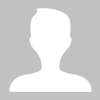 Unknown
Unknown
7193
0
42
Rules about cashback: 1. Valid time: ALLPCB cashback activity will end on April 1st. 2. Capped amount: The capped amount of cashback for each account is $5,000. Each order can get a maximum of $2,000 cashback. That means every author can get $5,000 max. 3. Cashback range: The cashback activity only covers the corresponding PCB order. The order amount for other combined payment products will be invalid. 4. Clicking your own promotional link will be invalid. The same email address, shipping address, contact information, and phone number are all recognized as the same account. 5. ALLPCB has the final interpretation right of the cashback activity.
ALLPCB will donate 2% to the author for this promotion link.

