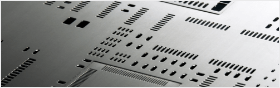Most of our customers will use Eagle(a powerful PCB design software) to design their PCBs, here I want to talk something about eagle and how to generate Gerber from Eagle.
Eagle consists of 6 parts. Component library, Schematic editor, Board editor, Device editor, Autorouter, and CAM Computer Aided Manufacturing processer.
Component library
The most impotant tools of PCB design are components and we call the aggregation of components component library. The larger the component library, the less time user will cost in defining new components.
Don’t worry, the component library in Eagle contains thousands of components, including types from vacuum tube to FPGA. The most advantage of Eagle is that no matter how complicated the PCB design is, Eagle can offer the most components you want. If you still cannot find the components you want through above method, you can customize your own components.
Verions that are newer than Eagle 6 can export component library file. Every component library can be named with the .lbr suffix(this file type is XML). That is to say, component library file is the most brief text file. XML type offers structured and hierarchical data storage mode, which is easy for reading and writing.

Schematic editor
After testing all the components and traces, we can design the components by using schematic editor. As most schematic editor, below four important information are contained:
1. circuit components that will be used in the design.
2. Connections between circuit components.
3. Digits that are related to circuit components.
4. Properties of circuit components.
It is very easy to make a preliminary design of circuits by using Eagle schematic editor. You just need to choose a circuit component from component library, move to suitable location and then connect the components. Below is a chart of shortcut key of Eagle.
Info | Ctrl+L |
Move | Ctrl+M |
Copy | Ctrl+Shift+C |
Paste | Ctrl+V |
Delete | Ctrl+D |
Add | Ctrl+Shift+A |
Name | Ctrl+Shift+N |
Value | Ctrl+Shift+V |
NET | Alt+N |
Undo | Ctrl+Z |
Redo | Ctrl+Y |
Please kindly noted that there is no rotate tool, because it is an unnecessary key. In fact, you can right-click and rotate it after components are chosen.
The vertical toolbar is modal in Eagle schematic editor, that is to say, the selected tool will be in active state still you choose another. The function will make your work more efficient but sometimes it will be troublesome. Thus, Eagle provides “stop tool”, modal tool will not be workable when it is selected.
Board editor
After circuit schematic design is done, you can export a *.brd file from Eagle. And you can revise this file in Eagle.
In this editor, designer put the components to the place where they should be. But the location not only includes X and Y coordinate, but also the information that shows the component should be put to top or bottom.

Device editor
If an important component is missing, you can design a new component by using device editor. The process is divided into the following three steps:
1. Design a symbol for schematic editor
2. Design a package for circuit editor
3. Design a device between symbol and package
Eagle provides an editor called device editor which is be used for designing symbol and package.
Autorouter
After components are finished in circuits, then we need to connect these components, which called routing. And this step is the most complicated and time-consuming.
Autorouter in Eagle simplifies the process of routing, and provide possibility for users to connect circuit components. However, when we do large-scale design, we cannot do all routing by autorouter in Eagle. But it can be finished, if designers can set up preliminary routing by themselves.
Computer Aided Manufacturing processer
Most manufacturer cannot accept eagle file, so CAM processer in Eagle can transfer Eagle file to different types. When you’ve finalized your design, the last step before sending it off to the fab house is to generate gerber files. Gerber files are kind of a “universal language” for PCB designs. EAGLE is far from the only PCB CAD software out there, and its design files are nothing like those of Orcad or Altium. Fab houses can’t possibly support every piece of software out there, so we send them the gerber files instead.
Gerber files – note the plurality – each describe single layers of the PCB. One gerber might describe the silkscreen, while another defines where the top copper is. In all, we’ll generate seven gerber files to send to the fab house.
Before we get too much further, you’ll need to download another definition file: SparkFun’s CAM file.
Then, load up the CAM processor by clicking the CAM icon – – which will open up this window:

From here, go to the File menu, then go Open > Job…. In the file browser that opens, select the sfe-gerb274x.cam file that you just downloaded. Now the CAM processor window should have a series of tabs: “Top Copper”, “Bottom Copper”, “Top Silkscreen”, etc. Each of these tabs define how to create one of the gerber files. Now all you have to do is click Process Job. If you haven’t saved recently, it’ll prompt you to.
The gerber generation process should be pretty quick. Once it’s run its course, have a look in your project directory, which should have loads of new files in it. In addition to the board (BRD) and schematic (SCH) files, there should now be a .dri, .GBL, .GBO, .GBS, .GML, .gpi, .GTO, .GTP, .GTS, and a .TXT. Meet the Gerbers!
Gerber File | Extension |
Bottom Copper | GBL |
Bottom Silkscreen | GBO |
Bottom Soldermask | GBS |
Top Copper | GTL |
Top Silkscreen | GTO |
Top Soldermask | GTS |
Drill File | TXT |
Drill Station Info File | dri |
Photoplotter Info File | gpi |
Mill Layer | GML |
Top Paste | GTP |
Delivering the Gerbers
The process of sending gerber files varies by fab house. Most will ask you to send them a zipped folder of select files. Which gerber files? Check with your fab house again (e.g. Advanced Circuits and OSH Park’s guidelines), but usually you want to send them GTL, GBL, GTS, GBS, GTO, GBO and the TXT files. The GTP file isn’t necessary for the PCB fabrication, but (if your design had SMD parts) it can be used to create a stencil.

So zip those Gerbers up. Play the waiting game. And get ready to assemble your very own PCB!

 My Message
My Message
 Suggestions
Suggestions