Back in Feburary, I was one of the first people to throw some cash at the Voltera V-One circuit board printer on Kickstarter. With an anticipated delivery date of Q4 2015, I sat back and waited. This week, my V-One arrived!
I’ll preface this article by pointing out that I do know the folks at Voltera as we went to university together. That being said, I did put down my own cash for the device, so I’ve bought the right to be critical. I also have no relationship with their company. In this article, we’ll go through unboxing and printing, then get into a review of the V-One based on what we’ve seen so far.
Unboxing
The V-One arrived in a big brown box, with its many parts secured in foam packaging. The included Quick Start Guide pointed me to the Voltera Start Page which gives step-by-step instructions on the unboxing, assembly, and setup of the printer. This mostly requires loading syringes into their holders, and installing the V-One application onto your PC.
Inside the box
Opening the Voltera V-One app, you’re greeted with the “Hello World” circuit. Voltera ships the components for this simple board with the printer. It’s a little blinky LED design, consisting of a 555 timer, some LEDs, resistors, and a 9 volt battery.
Printing
The printing process has a number of steps, which the software guides you through. The videos included within the app are a nice addition, as they walk you through every step visually.
After clamping a blank board onto the printing bed, the printer needs to be calibrated. This process lets you tell the printer where to print, then allows it to zero the axes. It took about 2 minutes for the probe to run around the board and calibrate the Z axis.
Once the axes are calibrated, you load the conductive ink in and calibrate again. This calibration ensures that enough ink is dispersed to make continuous lines, while not causing those lines to overlap. The conductive ink is the equivalent of copper traces on a normal PCB, so the goal here is to ensure good connections and prevent short circuits.
Pattern is used to calibrate the conductive ink
Next, the conductive ink is printed. This took about 7 minutes for the Hello World board. The machine makes some nice stepper motor sounds as it lays down conductive ink. I had some calibration issues, and ended up with traces that were not solid. I fixed this by manually placing some conductive ink onto the board. It’s clear that calibration is one of the biggest challenges of this product, and it takes some attention to make sure it’s right.
With the conductive ink on the board, it was time to bake it. This requires flipping the board over, and letting the V-One heat it up to about 220 degrees Celsius. The baking took a total of about 30 minutes, with another 10 minutes to cool off. The final step is to scrub the board with an included burnishing pad to prepare the surface for soldering.
Solder Paste Dispensing
Now that the Hello World board is printed, it was time to dispense solder paste. This is an interesting feature, because it can be used to dispense paste on any PCB, not just those made on the V-One.
The board after the solder paste was placed
You use your arrow keys to align the probe with two pads. These are used as reference points to determine the location of the other pads. The probe then moves around to determine the height of every pad. The dispenser is then loaded, and it moves around printing out paste. It did this in about a minute, and the placement was quite accurate.
Reflow
With the paste on, it’s time to break out the tweezers and place the components. Hitting the reflow button in the app automatically starts heating the bed according to the reflow profile.
The automatic setting is designed for the paste provided with the printer, but there is also a manual mode for doing your own reflow profiles. The solder paste dispensing and reflow combination is a nice alternative to solder stencils and toaster ovens.
Review
This unit is the 6th one delivered, and even had a nice “Development Unit” sticker on the packaging. I was expecting to get something pretty alpha. Overall, I’m impressed by the quality.
The unboxing and introduction material was quite good, with only a couple confusing steps. The videos clarify this and guide you through the entire process. The printer has RGB LEDs that are used gratuitously. They glow different colors for every step of the process, and pulse red when the unit is hot. The user interface is quite easy to use, which I find surprising for an early model.
The mechanical design and build quality feel solid. The frame is aluminum and has some heft to it. My only mechanical concern so far are the screw holes used to mount the board clamps. They’re tiny, and the threads might be prone to stripping. Since this is a tool that requires precise calibration, we’ll have to see how well it holds up over time.
The software is easy to use and looks nice, but did have a few issues on my PC. There is no Mac version of the software yet, though it’s expected shortly, so I opted to run in Parallels Desktop. This seems to work well, but I did have some issues with the app crashing during calibration. Once it started printing, it was stable.
One concern with any tool like this is the consumables. The ink has to be purchased from Voltera, and it’s not clear if you can manually refill the syringes. The amount of ink you get with the printer doesn’t look like much, but it’s hard to tell how much printing can be done before re-ordering. You’re also buying into the company, since you’ll need them to be around to provide consumables in the future.
Thankfully, Voltera hasn’t taken a inkjet printer approach to this. The syringes appear to be a standard type, so there’s some hope for recycling them. Fortunately, the printer works with standard FR4, so no special material is required to print onto. They haven’t baked in any DRM either.
While the V-One might look like the laser printer for PCBs, it’s not quite at that level of convenience. There are numerous steps requiring user interaction, and the total print time for a very simple board was about an hour. You need to be careful about calibration, or you’ll have continuity problems. Yes, this is much quicker than the turnaround time of a PCB fab, but it’s not instant.
Finally, there’s some obvious limitations. This isn’t a mill, so it’s only going to be able to do surface mount. The print area is only 138 mm by 102 mm (5.5″ x 4″) which will limit the size of your boards. At a price of $2199, it’s not the cheapest way to make your own PCBs, though it’s well below the price of professional PCB mills.
In Closing
Why might you want a V-One on your desk? Overall, it seems like a great tool for prototyping with surface mount components, and for doing very low volume assembly of professionally spun PCBs. It definitely will appeal to hardware startups and other companies that need prototypes assembled fast and cheap.
The folks at Voltera have managed to put out a very usable product as an on-time Kickstarter. If you want to pick one up, they’re available for preorder and shipping in 2016. We’ll keep playing with the Voltera, and keep you posted on what comes out of it.

 My Message
My Message
 Suggestions
Suggestions










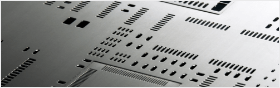


Hector Jose
2/18/2017 3:54:25 AM
Quite useful and impressive info.Thanks for marvelous posting.